Search
1/9
₱38.22
₱39.00Save up to 2%
10 inch Keyboard set Wireless Bluetooth Keyboard Mouse for Laptop Mobile Keyboard Mini Bluetooth Keyboard
Sold by MARIBEL MIRASOL Store
42 sold
Select options
Select
Shipping
From ₱36.00
Est. delivery by May 13
Specifications
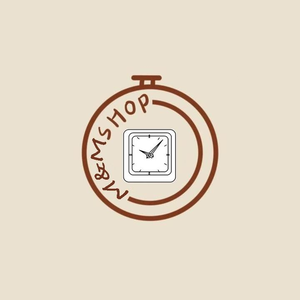
MARIBEL MIRASOL Store
258 items
Shop performance
Better than 88% of other shops
Ships within 2 days
86%
Responds within 24 hours
100%
About this product
Connection TypeWireless
Gaming FocusedNo
Warranty TypeSupplier Warranty
Product description
Touchpad Keyboard - "Fn+C" Turn on Bluetooth pairing
Touchpad -you need to upgrade the Pad system to I_O_S 13 or higher
FN+Q/W/E switch to the right system you are using
1.FN+Q Android system
2.FN+W Windos system
3.FN+E I_O_S system
Package includes:
1x wireless keyboard
1x manual
1x charging cable
Work from home. Class at home. Essential Pad Keyboard and mouse (Rechargeable).
Note: If you need to use the touch function of the keyboard, you need to upgrade the Pad system to I_O_S13 or higher.《 Because some buyers don't know how to connect the mouse, they raise a dispute. It's not a product issue. You need to connect the keyboard and mouse at the same time. Then connect the mouse through the Pad "accessibility". It's not through a Bluetooth location. These are all problems that can be solved. Please contact us! Thank you!》
Pad Connect mouse This is the specific step: Accessibility--Touch--Assistive Touch--Devices
the mouse has 2 modes: wireless mode and Bluetooth mode
Bluetooth mode:(for pad)
1.Push the power switch to the end marked with the Bluetooth logo(when you can see the light was long red)
2 .hold down the left and right mouse buttons and the middle scroll wheel at the same time for 5 seconds(when you can see that the light turn to blue and slow blink)
3. find the bluetooth (name:BT5.0 Mouse) at your pad and paired to it
Product specification
2.4 g wireless mode:(for computer or laptop)
how to use
(2.4 g wireless mode ):1.Push the power switch to the end marked with 2.4G(when you can see the light was GREEN)
take off the usb wireless receiver from the mouse and plug it into a computer or laptop. It can be used when the mouse shows a red light
Specification:
-Wireless device 3.0 standard interface
-Material: PC+ABS
-Effective operating distance: 10 meters
-Modulation method: GFSK
-Working voltage: 3.1-4.2V
-Working current: ≤3.0mA
-Standby current: ﹤ 0.3mA
-Sleep current: ≤0.1mA
-Charging current: ≤200mA
-Standby time: ≥95 days
-Charging time: ≤ 2 hours
-Lithium battery capacity: 200mAh
-Sustainable working time: ≥76 hours
-Working temper











Videos for this product
Explore more from MARIBEL MIRASOL Store
More from category






 4.722647sold₱157.48₱254.00
4.722647sold₱157.48₱254.00



4.4
12202sold
₱218.00
₱437.00

4.7
20576sold
₱159.00
₱299.00

4.7
11333sold
₱340.00
₱680.00

4.4
8749sold
₱109.00
₱216.00

New silent gaming wireless mouse, rechargeable mouse, glowing mouse USB interface computer mouse2.4G
4.7
14171sold
₱269.00
₱834.00

Inplay 68/85 Key RGB Membrane Keyboard Rainbow Light Waterproof Smooth Gaming Keyboard For PC Laptop
4.8
16780sold
₱399.00
₱798.00

4.5
25075sold
₱229.00
₱329.00

Zeus GK600 Slim 2.4GHz Wireless Keyboard And Mouse Set With USB Receiver For Desktop PC Laptop GK600
4.3
15155sold
₱349.00
₱499.00


4.6
12110sold
₱219.00
₱299.00

4.8
27183sold
₱199.00
₱398.00



4.5
11056sold
₱159.00
₱209.00

4.8
12095sold
₱520.00
₱907.00
No more products
Open TikTok

































